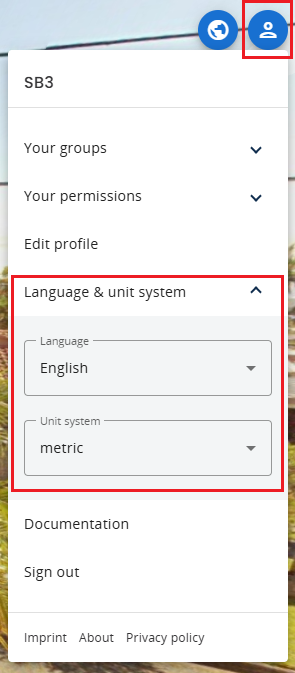How to Navigate the Tour
Look Around
Click and drag your mouse to look around the space, just like Google Street View.
Scroll to zoom in or out.
Move Through the Space
Click anywhere on the floor to reveal white circles called Location markers. Click on a Location Marker to move around the building.
Use the Mini-Map
In the bottom right, click on the mini-map to jump to different areas.
The blue dot shows where you are.
Switch Floors
Use the floor selector on the right side of the screen to change levels.
Change the View Type
Click the eye icon to switch between Panorama View and Point Cloud View.
In Panorama view you can use the W, A, S, D keys to move around - just like in a video game!
Change Unit System
To switch between Metric and Imperial units, click the profile icon in the top-right corner of the screen.
Then select Language and Unit System, and set the units to either Metric or Imperial.